Running at your event
We've been running a wall at our own events since 2009. With that in mind, here's some useful tips on running your wall at your own event.
The checklist
Here's our checklist that we always run through before our wall is used live:
- Do I have power, a dedicated laptop and wifi (usually a mifi)?
- Have I preloaded the wall when I know I have a guarenteed connection to bring down all the assets the first time?
- Has the wall been checked at the same resolution as the projector. Specifically does it all layout as expected?
- Have I cycled through the entire schedule (using the cursor keys) to check all the content is there?
- Is the cursor hidden?
When to run the wall
Although the wall can be visible at all times, it's generally recommended that you only show the wall between talks, and not during them.
The simple reason for this is that you want your audience engaged in your speaker, and not trying to read the tweets in the background.
Technical considerations
Where possible:
- Bring your own laptop to power and run the wall
- Make sure that laptop has a constant source of power!
- Use a separate mifi for the laptop to connect to. Confwall requests are reasonably small, but using a mifi protects against (the usual) conference wifi failure
- Don't refresh the wall, if the connection drops out, the wall still works, except it doesn't find new tweets. When the internet returns, tweets will quietly appear again.
Resolution
Find out the projected resolution at your event, and make sure your wall looks great at those dimensions.
We've run our conference at 1280x720, which is nice and wide. As such, we've tended to use about 35% of the screen space for tweets, and the rest for the schedule and our sponsors.
Also make sure your typography is clearly legible and remember that people will be reading from some considerable distance sometimes.
A great way to test your wall works at the resolution you need, is using Chrome devtools and the emulation mode with customised dimensions.
Fullscreen
Remember to run your browser in fullscreen mode and to park your cursor so all the browser's UI is nicely hidden away.
Custom fonts
Make sure you install any custom fonts locally to your machine. This will avoid the need to include the confwall.com domain in any custom font service providers, like TypeKit.
Blocking bad behaviour
Confwall protects you from some types of tweets by default, but sometimes the audience can abuse the wall. Read more about fine grain control.
If this happens, try to identify a pattern from the tweets. You will need to include a new item in the blacklist field (under twitter config). As soons as you save, new tweets will be blocked from your wall. However, the wall does buffer tweets before they're shown, in that a tweet that should be blocked may have already been downloaded by the wall and still appear (we're working on ways to prevent this too).
Here are few recipes you can use to block behaviour:
Blocking individuals
If the individual's screen name (i.e. their twitter handle) is "badguy", then you need this to block them:
users: badguy, randoBaddie
Block all images posted directly to twitter
Perhaps people decided that they should post picture upon picture of cats on your wall? This simple match will block them:
pic.twitter.com